Link Your Mangomint Calendar to Your Apple or Google Calendar
This article covers how to link your Mangomint calendar to your Apple or Google calendar using an iCal link. The iCal link is only available per staff member, not as a company calendar, and it will only sync appointments, not time blocks.
The iCal link only syncs information from Mangomint to Apple/Google—it does not sync changes made in Apple/Google to Mangomint. Changes made in Mangomint can take up to several hours to update on your other calendars.
Link copiedFinding your iCal link in MangomintLink copied
To get started, reach out to chat support so we can enable the iCal feature for you. Once the feature is enabled, open the Staff Members app and select the staff member.
Select View iCal Calendar URL.
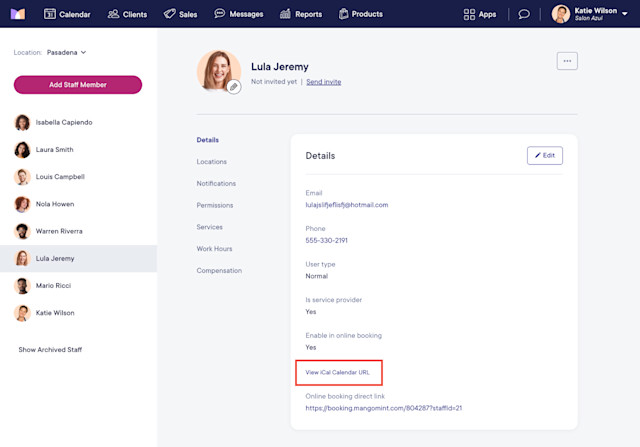
Copy the iCal link.
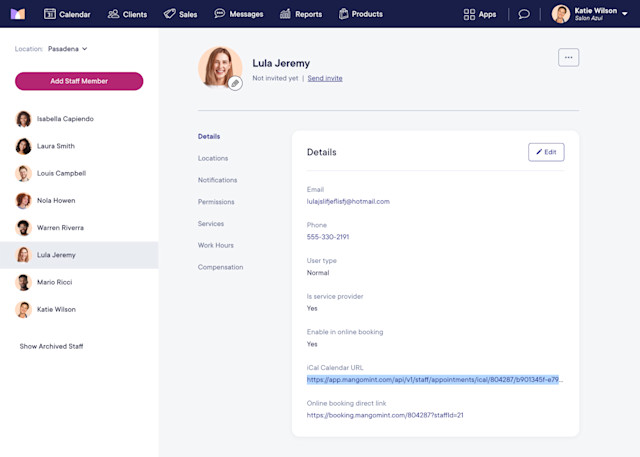
Link copiedAdding your Mangomint calendar to your iPhone or iPadLink copied
On your iPhone or iPad, go to Settings > Calendar > Accounts.
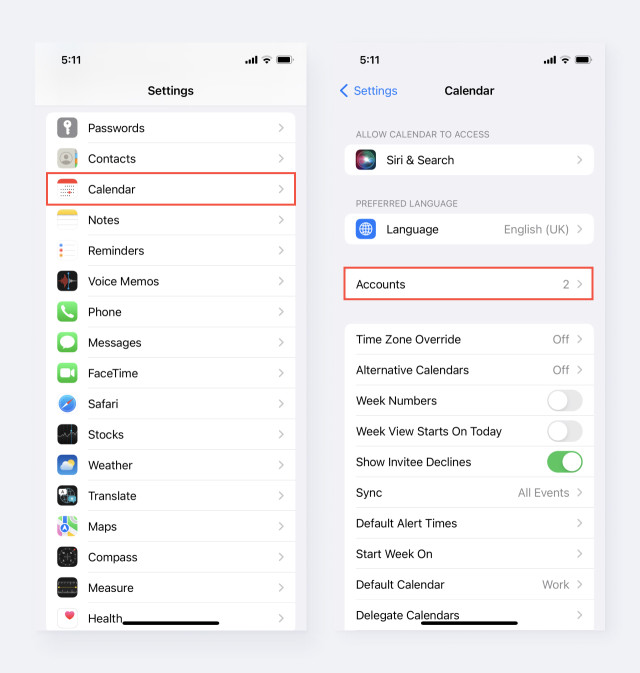
Go to Add Account > Other > Add Subscribed Calendar.
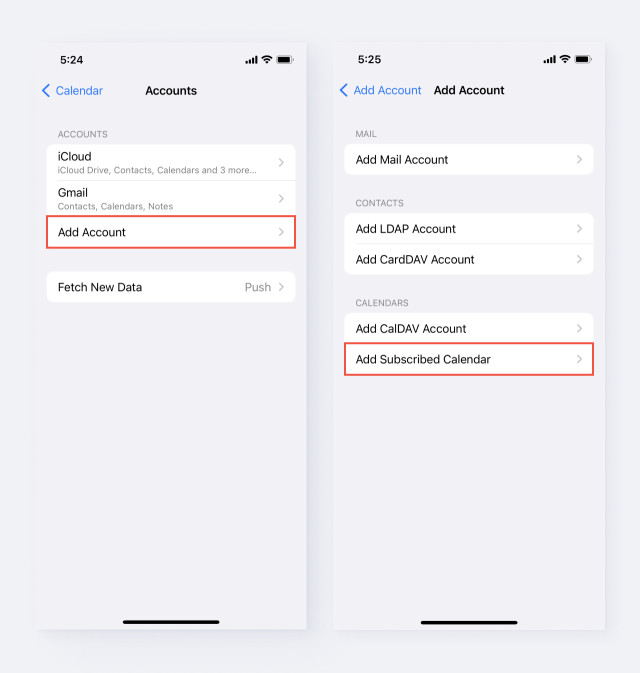
Tap and hold to paste your iCal link you copied from Mangomint. Tap Next.
Tap Save. Your Mangomint calendar is now linked to your Apple calendar.
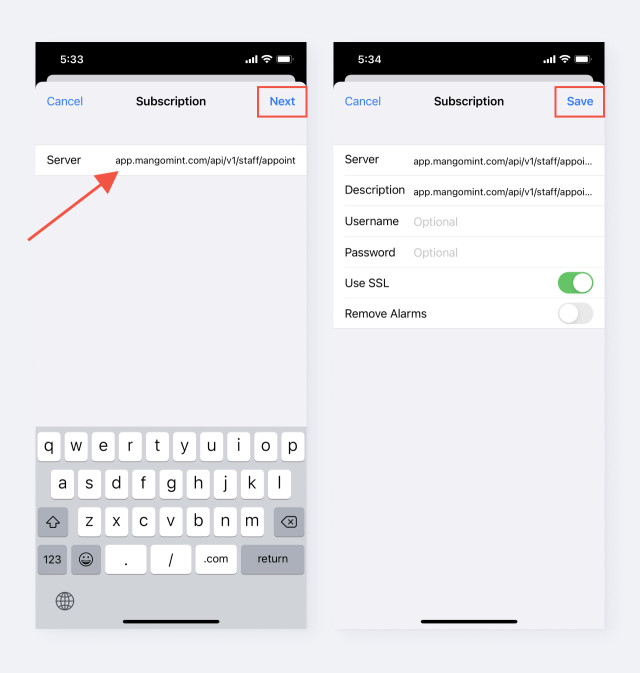
Link copiedAdding your Mangomint calendar to your Google calendarLink copied
On your Google calendar, select "+" next to Other calendars.
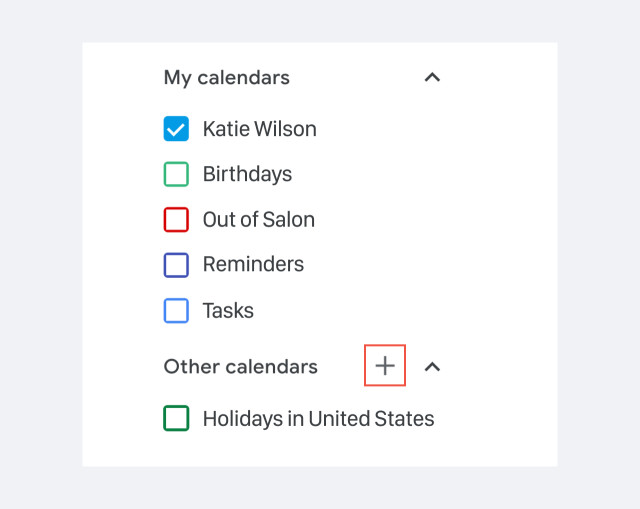
Select Subscribe to calendar.
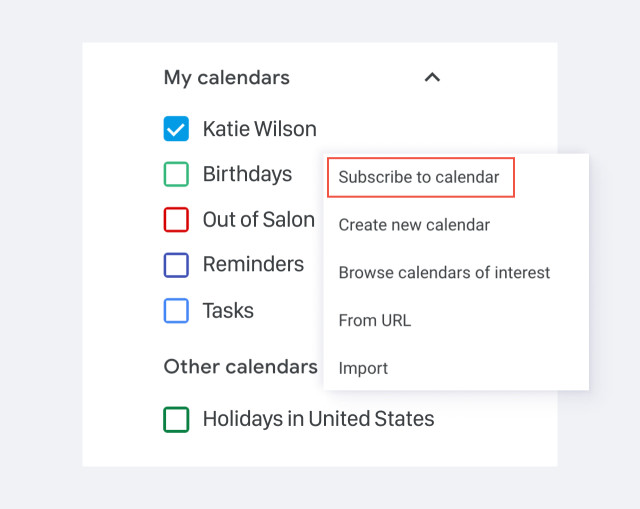
Select From URL. Paste your iCal link you copied from Mangomint and select Add calendar.

Your Mangomint calendar is now linked to your Google calendar.
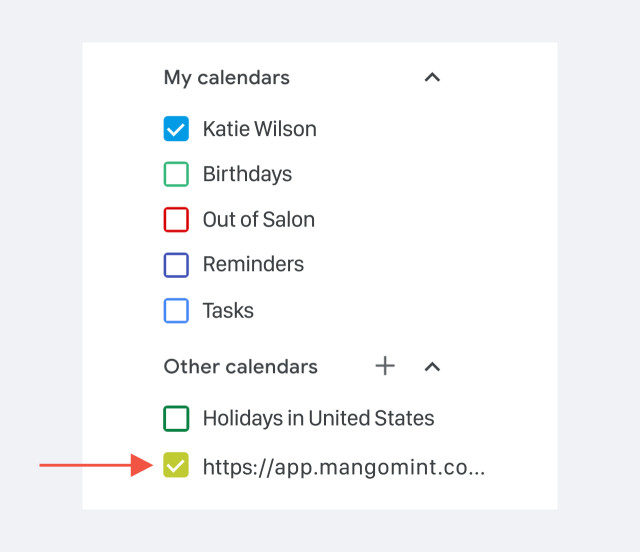

Can't find what you're looking for?
with us to talk to a real person and get your questions answered, or browse our on-demand videos.