Selling Packages Online
To sell packages online, open the Packages app and select Settings.
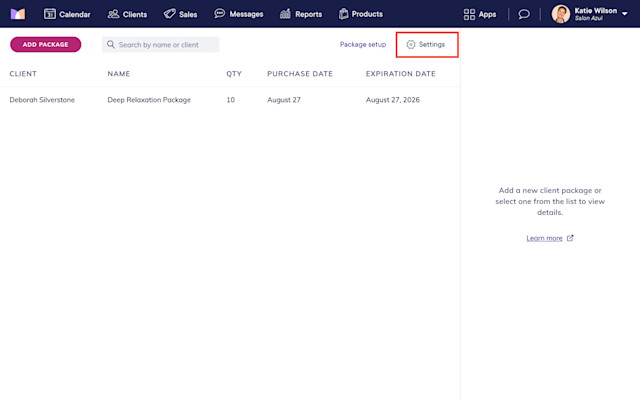
Enable the toggle for online package sales.
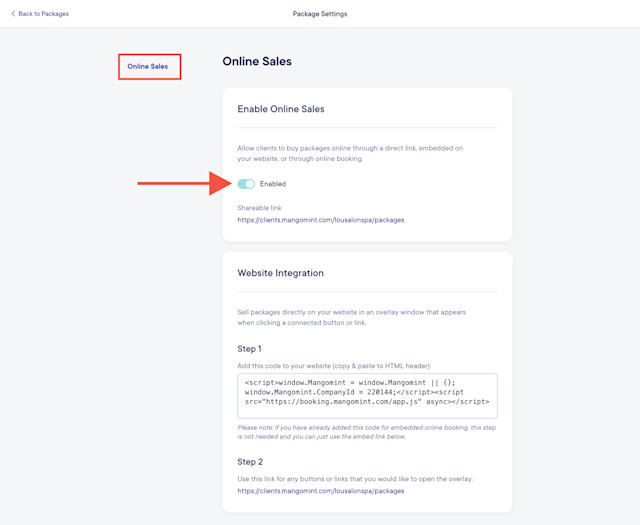
Open the Packages app and select Package setup.
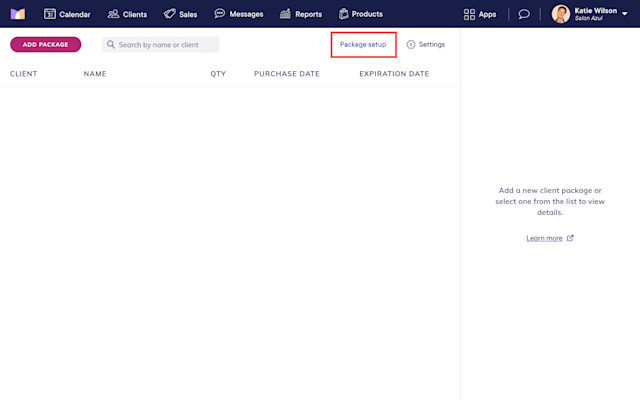
Select the package you’d like to sell online. Select the Online Sales tab and select Edit.
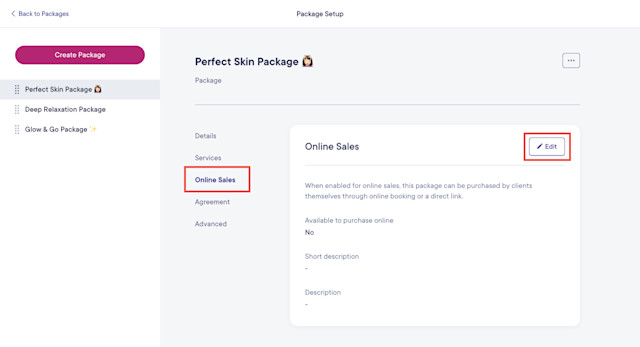
Enable the Available to purchase online toggle and update the online sales settings for this package.
Short description: This description will display under the package name when viewing the list of available packages online.
Description: This description will display when a client selects this package from the list of available packages online.
Only for sale by direct link: Select Additional Options and enable the Only for sale by direct link toggle if this package should not display in the list of available packages online. Clients will only be able to purchase this package online through a direct purchase link.
When you’re done updating the online sales settings for this package, select Save.
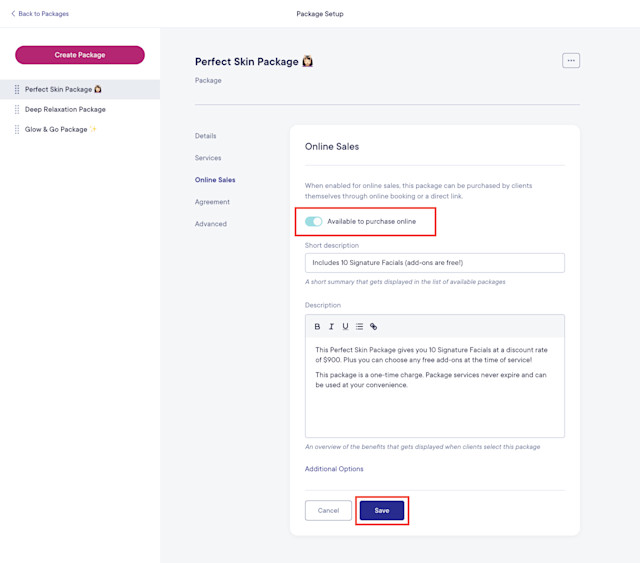
Once you’ve enabled each package you’d like to sell online, clients will be able to buy packages through your online booking, and you can also:
Sell packages through the shareable link or a direct purchase link as shown below. These links can be shared as needed, including on your website, via text message, or in your marketing campaigns.
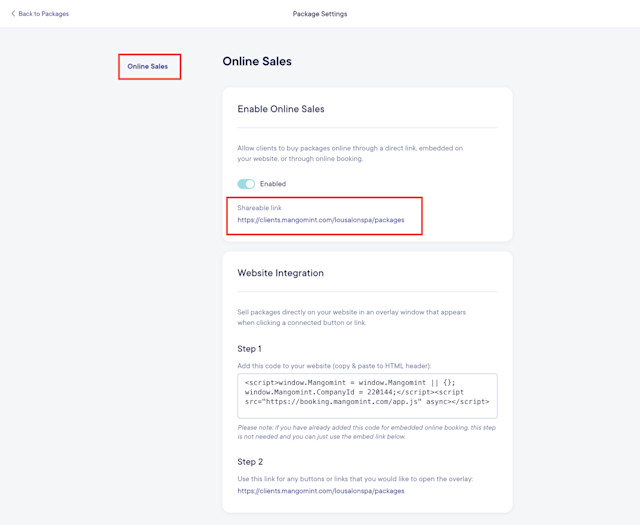
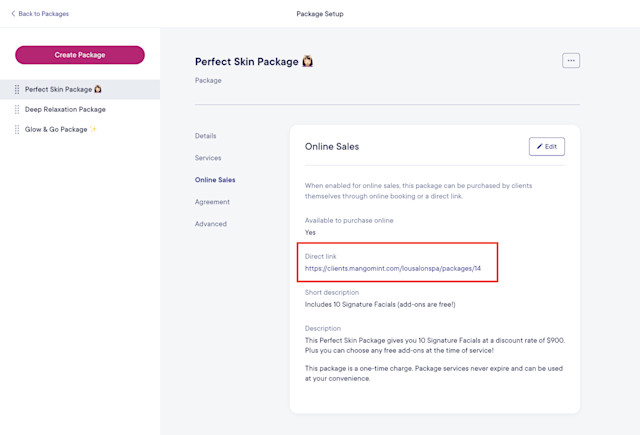
Link copiedSelling packages in online bookingLink copied
Once you’ve enabled online package sales and enabled each package you’d like to sell online, clients can select Buy a package in your online booking to buy a package.
The client will select which package they’d like to purchase. Learn how you can change the order in which packages are listed.
If a package agreement is required, the client will need to sign the agreement before they can buy the package.
The client will enter their contact details and billing information to buy the package. After a successful payment, the client will receive an email confirmation that includes the details of their purchase and a link to download their signed package agreement if one was signed.
Link copiedSelling packages directly on your websiteLink copied
To sell packages through an overlay on your website, complete the following steps. If you have already added online booking to your website, you can skip to step 3 below.
1. Open the Packages app and select Settings. Copy your script tag.
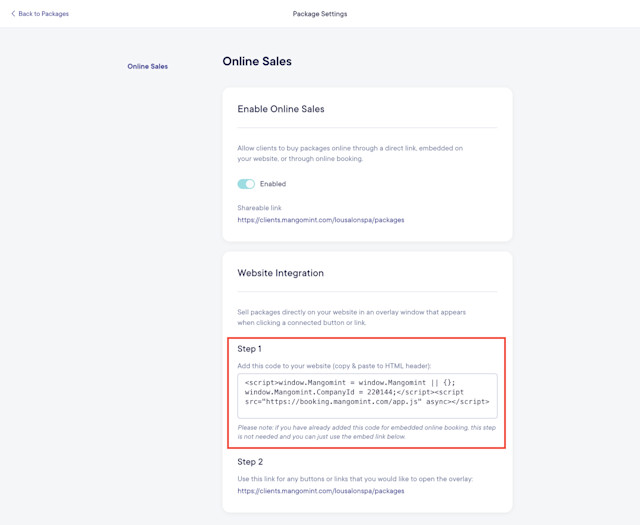
2. Paste your script tag in the HTML header section of your website.
3. Create a Buy a Package button/link on your website.
4. Copy your packages link and use it as the URL for your Buy a Package button/link.
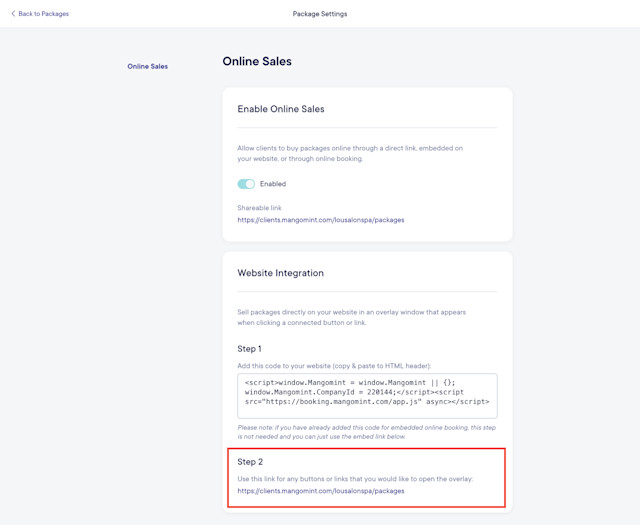
Link copiedAccessing signed package agreementsLink copied
To view, print, or download a client’s signed package agreement, open the Packages app and select the package.
Select the agreement and select View Details or Print. In the print dialog box, your web browser may also include the option to save the document as a PDF.
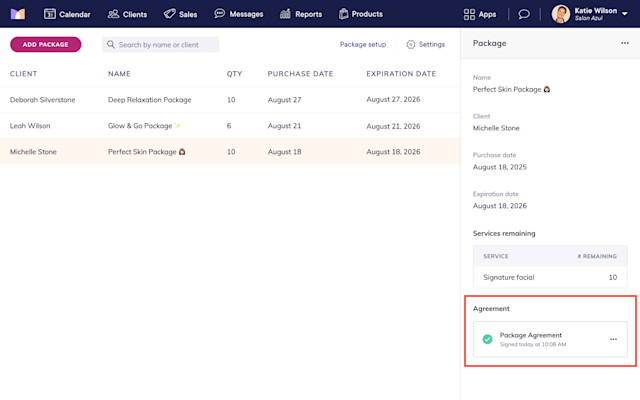
Link copiedAutomated messages for packagesLink copied
You can customize your automated messages for online package sales by opening the Settings app and selecting Automated Messages > Packages.
When customizing your automated messages, you can add an internal automated message that will be sent to a specific email address every time a package is sold online. This message will inform you if the client's billing address could not be verified, which could indicate increased fraud risk.
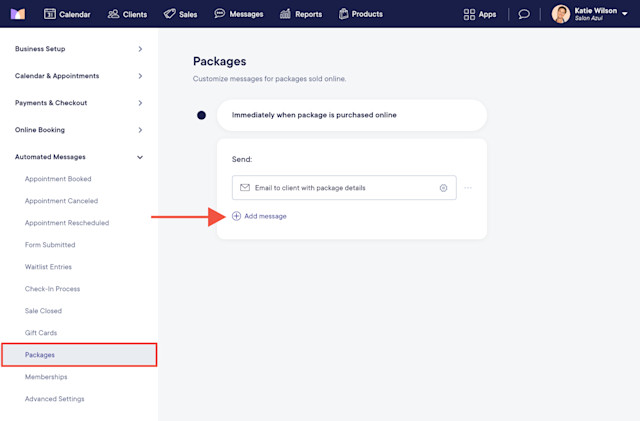

Can't find what you're looking for?
with us to talk to a real person and get your questions answered, or browse our on-demand videos.